Coolmuster Android Eraser for Mac Bantuan Daring
Welcome to the online help center for Coolmuster Android Eraser for Mac. Here you'll find detailed product instructions, step-by-step guides, and solutions to frequently asked questions. For additional support, please contact us at support@coolmuster.com.
Key Features
* Complete Data Wiping: Permanently erase all Android data, including deleted files, private information, and system settings.
* Full File Coverage: Supports messages, contacts, media files, call logs, apps, documents, account details, and more.
* Irreversible Deletion: 100% permanent removal with no chance of data recovery.
* Customizable Erasure: 3 security levels to match your data destruction needs.
* Universal Compatibility: Works with all Android brands including Samsung, Huawei, Xiaomi, Google Pixel, and more.
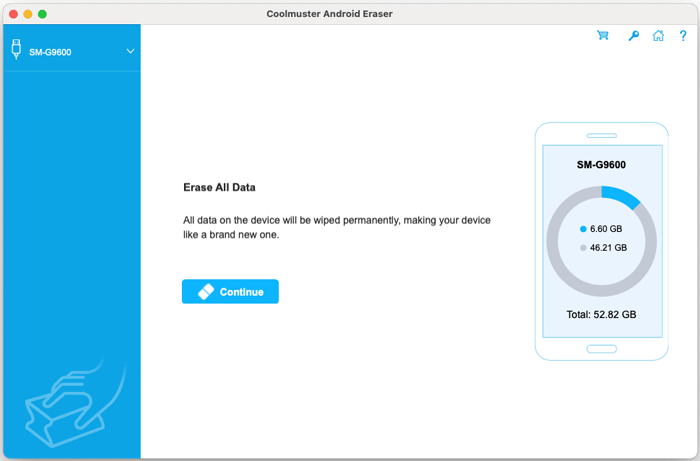
Installation & Uninstallation
Installation
Follow these simple steps to install on your Mac:
1) Download the .dmg installation file from our website.
2) Open the downloaded file and drag the Coolmuster Android Eraser icon to your Applications folder.
3) Launch the app from Launchpad or Applications folder to begin using.
Uninstallation
To completely remove the software:
1) Open Finder and go to Applications.
2) Drag the Coolmuster Android Eraser icon to Trash.
3) Empty Trash to finalize uninstallation.
Registration
After purchase, you'll receive an email containing your license code and download link. Register directly in the software:
(1) Click the Key icon in the top-right corner of the main interface;
(2) Select "Register" to open the registration window;
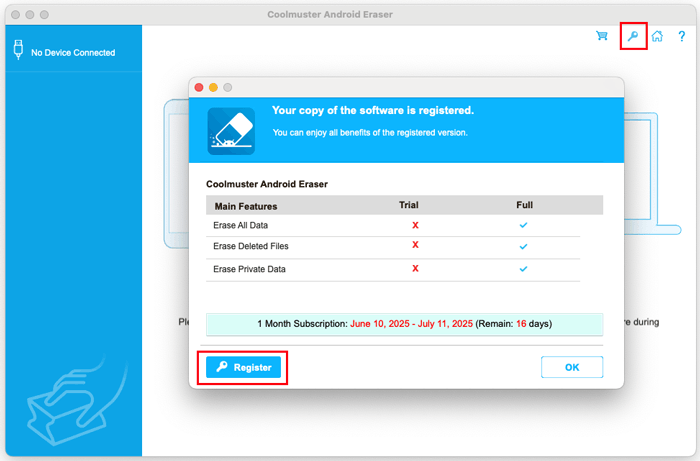
(3) Enter your licensed email and license code (use the email associated with your purchase).
After successful registration, you'll gain full access to all software features.
